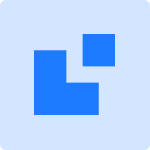WordPress Finansbank Virtual POS Installation Guide [2024]
![WordPress Finansbank Virtual POS Installation Guide [2024] wordpress finansbank virtual pos1](https://posentegrator.com/wp-content/uploads/2023/11/wordpress-finansbank-sanal-pos1.png)
Table of Contents
How to get Finansbank Virtual POS?
If you want to benefit from Finansbank Virtual POS service, you are asked to fill out the Finansbank application form. Afterwards, the Finansbank team will contact you and invite you to the nearest branch.
What are Finansbank Commission Rates?
Finansbank offers an advantageous single withdrawal commission rate to its customers with a ready website. Since commission rates may vary, you can get up-to-date information by calling the call center.
For more detailed information Finansbank you can visit the official site.
![WordPress Finansbank Virtual POS Installation Guide [2024] wordpress finansbank virtual pos](https://posentegrator.com/wp-content/uploads/2023/09/wordpress-finansbank-sanal-pos-1--1024x576.png)
What are the Requirements for Finansbank Virtual POS?
- If the website is active, sharing the test link during the test phase,
- Turkish language support,
- Easy registration and ordering,
- Credit card as payment option,
- No redirection to other sites,
- Test dealer username and password,
- Companies that will use a payment page require TLS and at least 128 bit SSL certificate for security. Those without SSL certificate are requested to use QNB Finansbank Virtual POS Secure Payment Page.
What are the Required Documents?
- Merchant agreement,
- E-commerce contracts, documents related to commissions and fees to be paid for the use of Virtual POS,
- Additional documents are requested as per Bank policy.
WordPress Finansbank Virtual POS Plugin
WordPress Finansbank Virtual POS Pluginmakes your online payment processes easier and offers a wide variety of payment options, from credit cards to other electronic payment methods. With the WordPress Virtual POS plugin, payment processes are highly secure and flawless.
Apart from being secure, customer satisfaction is among the advantages of this plugin. By providing customers with a smooth and easy shopping experience, you increase the likelihood that the same customer will buy from you again, and you can provide the opportunity to gain new customers if these customers recommend you.
WordPress Finansbank Virtual POS Pluginautomates payment processes, saving time and reducing your workload. This brings you more efficiency.
For more information Our WordPress Payment Module you can examine.
![WordPress İşbank Virtual POS Installation Guide [2023] 3 POS Integrator PRO introduction 1024x234 2](https://posentegrator.com/wp-content/uploads/2023/07/POS-Entegrator-PRO-tanitim-1024x234-2.png)
How to Install WordPress Finansbank Virtual POS?
- Add and activate the WooCommerce plugin on your WordPress site.
- Find, install and activate the "Finansbank Virtual POS" plugin in the "Plugins" section.
- Go to the "Payments" tab in WooCommerce settings. Activate the "Finansbank Virtual POS" option and enter your account information.
- Check server security and SSL certificate.
- Review the settings and adjust them as needed.
Woocommerce Finansbank Virtual POS
If you want to expand your e-commerce business with Woocommerce infrastructure and accept payments with Finansbank Virtual POS, the best way is POS Integrator. POS Integrator It has a simple setup process and you can receive your payments quickly and easily with its user-friendly interface.
POS Integratoris a platform that can offer your business a customized range of payments and seamlessly integrate with multiple payment providers and banks.
You can achieve success by combining various features of Finansbank Virtual POS and POS Integrator. Take advantage of the fast and hassle-free payment receiving feature with POS Integrator. To review all the features of POS Integrator "Features" page for more information.