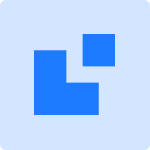WordPress Denizbank Virtual POS Installation Guide [2024]
![WordPress Denizbank Virtual POS Installation Guide [2024] wordpress denizbank virtual pos](https://posentegrator.com/wp-content/uploads/2023/11/wordpress-denizbank-sanal-pos.png)
Content
How to Get Denizbank Virtual POS?
DenizBank Virtual POS service, you need to go to the nearest Denizbank branch and submit your request. There are many advantages of getting Denizbank Virtual POS to learn about these advantages Denizbank's Virtual POS homepageto visit our website.
![WordPress Denizbank Virtual POS Installation Guide [2024] wordpress denizbank virtual pos](https://posentegrator.com/wp-content/uploads/2023/09/wordpress-denizbank-sanal-pos--1024x576.png)
What are the Documents Required for Virtual POS?
In order to get a Virtual POS, there are some necessary documents you need to submit to the bank.
These are:
- Tax certificate of your company,
- Proof of residence,
- Provisional tax return for the relevant period,
- Signature circular
- IBAN information,
- A photocopy of your identity card.
How Does Denizbank Virtual POS Integration Process Work?
DenizBank is specialized in integration methods suitable for the needs of its customers. 7/24 support. Upon approval of applications, the Virtual POS Technical Support team provides sample codes and procedures on the appropriate integration method to your business website. For detailed information, you can contact customer service.
Telephone: 0 ( 212 ) 370 66 60
Out of office hours: 90( 212 ) 348 87 88
WordPress Denizbank Virtual POS Plugin
WordPress Denizbank Virtual POS Plugin facilitates online payment transactions by offering a wide range of payment options. It ensures that payment processes are realized safely and flawlessly. Besides being secure, it gives your customers a perfect experience.
WordPress Denizbank Virtual POS Pluginautomates payment processes, saving time and lightening your workload. This allows you to gain more efficiency. For more information Our WordPress Payment Module Examine.
![WordPress İşbank Virtual POS Installation Guide [2023] 3 POS Integrator PRO introduction 1024x234 2](https://posentegrator.com/wp-content/uploads/2023/07/POS-Entegrator-PRO-tanitim-1024x234-2.png)
How to Install Denizbank Virtual POS on WordPress?
- Adding WooCommerce and WooCommerce Plugins:
- Log in to your WordPress admin panel.
- Go to the "POS Integrator" section from the left menu.
- Click "Add new payment institution" and add the desired payment institution.
- Server Security and SSL Certificate:
- Check your hosting provider's server security settings to ensure server security.
- To enable SSL certificate, contact your hosting provider or search for this option in your admin panel.
- Review and Edit Settings:
- Review all settings and edit them as needed. Check and customize WooCommerce settings as needed, especially payment settings, prices of your products and tax settings.
Woocommerce Denizbank Virtual POS
If you want to expand your e-commerce business and accept payments with Denizbank Virtual POS, using useful tools like POS Integrator can definitely make your job easier. POS Integrator offers your business the possibility to manage payment transactions quickly and efficiently.
Some of the features of the POS Integrator can be as follows:
- Seamless integration with multiple payment providers and banks.
- Ability to offer customizable payment options.
- Secure and fast payment processing.
- User-friendly interface and simple installation process.
By bringing Denizbank Virtual POS and POS Integrator together, you can offer your customers secure and various payment options and contribute to the growth of your business.
For more information, visit POS Integrator's official website "Features" section of the website.