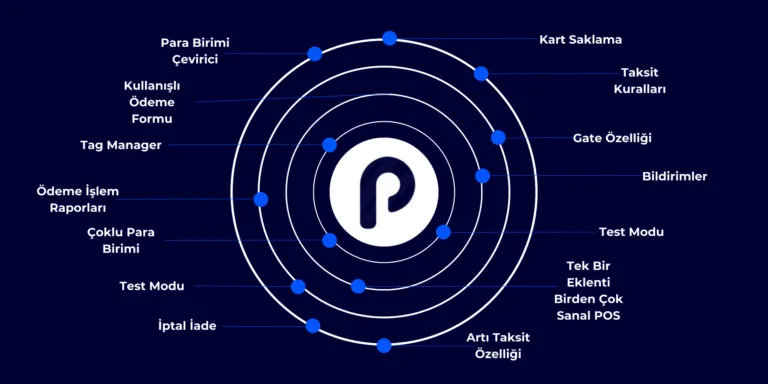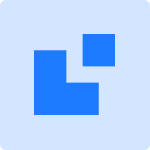What is Shopier Virtual POS? 2025 | How to Integrate for WordPress and WooCommerce

What is Shopier Virtual POS? How to Integrate for WordPress and WooCommerce?
One of the most important needs of e-commerce sites is to provide a secure and easy is to get paid. One of the effective solutions at this point is Shopier Virtual POS system. Shopier, which offers easy integration options especially for WordPress and WooCommerce users, has recently become one of the most preferred payment infrastructures.
In this article, What is Shopierwhy it is preferred, what are its advantages and Shopier virtual pos integration We will explain step by step how to do it.
What is Shopier?
Shopier is an online payment system based in Turkey. It offers secure payment via credit and debit card. It is suitable for e-commerce sites, individual sellers, influencers and digital service providers. Moreover, it can be set up quickly without any technical knowledge.
Why Shopier is Preferred?

- Easy Installation: It can be installed in a few steps without technical knowledge.
- Low Commission Rates: It attracts attention with competitive commission rates.
- Fast Approval Process: It becomes active in a short time after application.
- Compatible with WooCommerce and WordPress: It is integrated into your site in minutes with ready integration options.
- Mobile Compatibility: Payment screens optimized for mobile users.
How to Install POS Integrator Virtual POS Plugin (WordPress/WooCommerce)
1. Create a POS Integrator Account
First of all posentegrator.com you need to create a seller account. Complete the approval process by uploading the necessary documents to the system.
2. Install POS Integrator WooCommerce Plugin
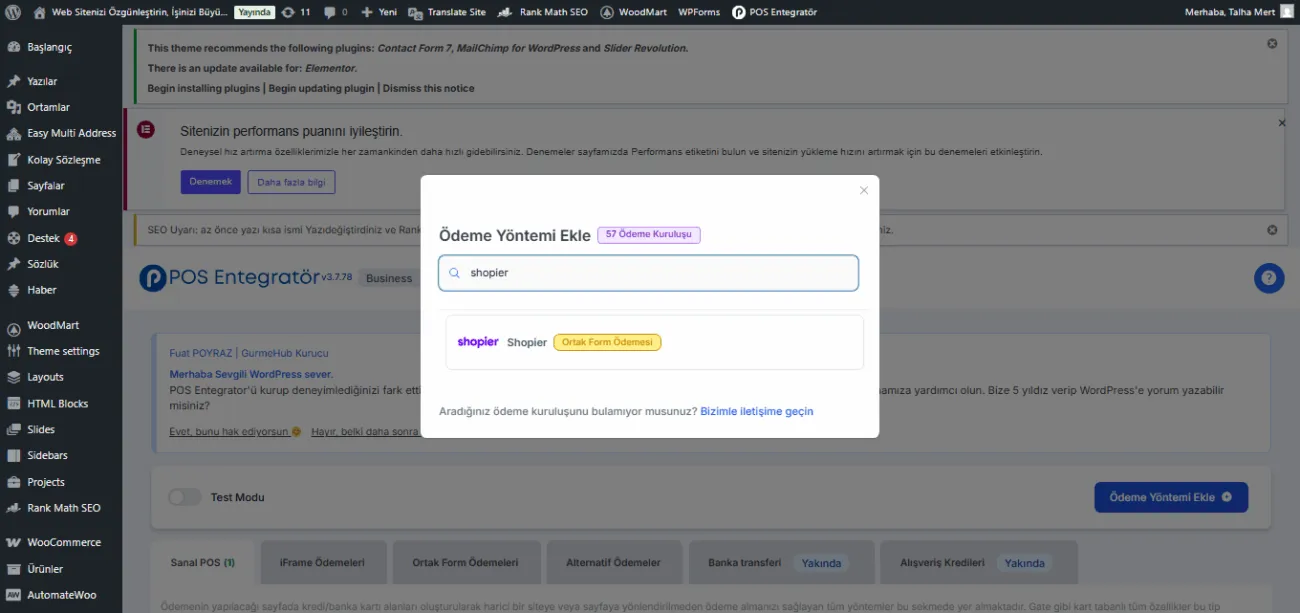
Log in to your WordPress administration panel.
From the menu Plugins > Add New and follow the path
In the search bar "POS Integrator WooCommerce" Type.
Install the plugin Activate Click on the button.
3. Identify Your API Information
Get your API key and other necessary information from the POS Integrator panel.
In WordPress, follow this path:
WooCommerce > Settings > Payment Methods > POS Integrator
Enter the information you have received in the relevant fields.
4. Testing and Live Streaming
Check that the connection works correctly by performing test payments through the plugin.
If everything is smooth, you can proceed to the live payment intake.
Shopier Support is Available as POS Integrator!
POS Integrator Meet with
Make the Shopier Virtual POS integration process easier than ever!
We have developed for WordPress-based sites POS Integrator our pluginstands out with its fast installation and secure connection features.
You can click on the image below to review POS Integrator.