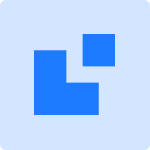PayTR Virtual POS Setup Guide
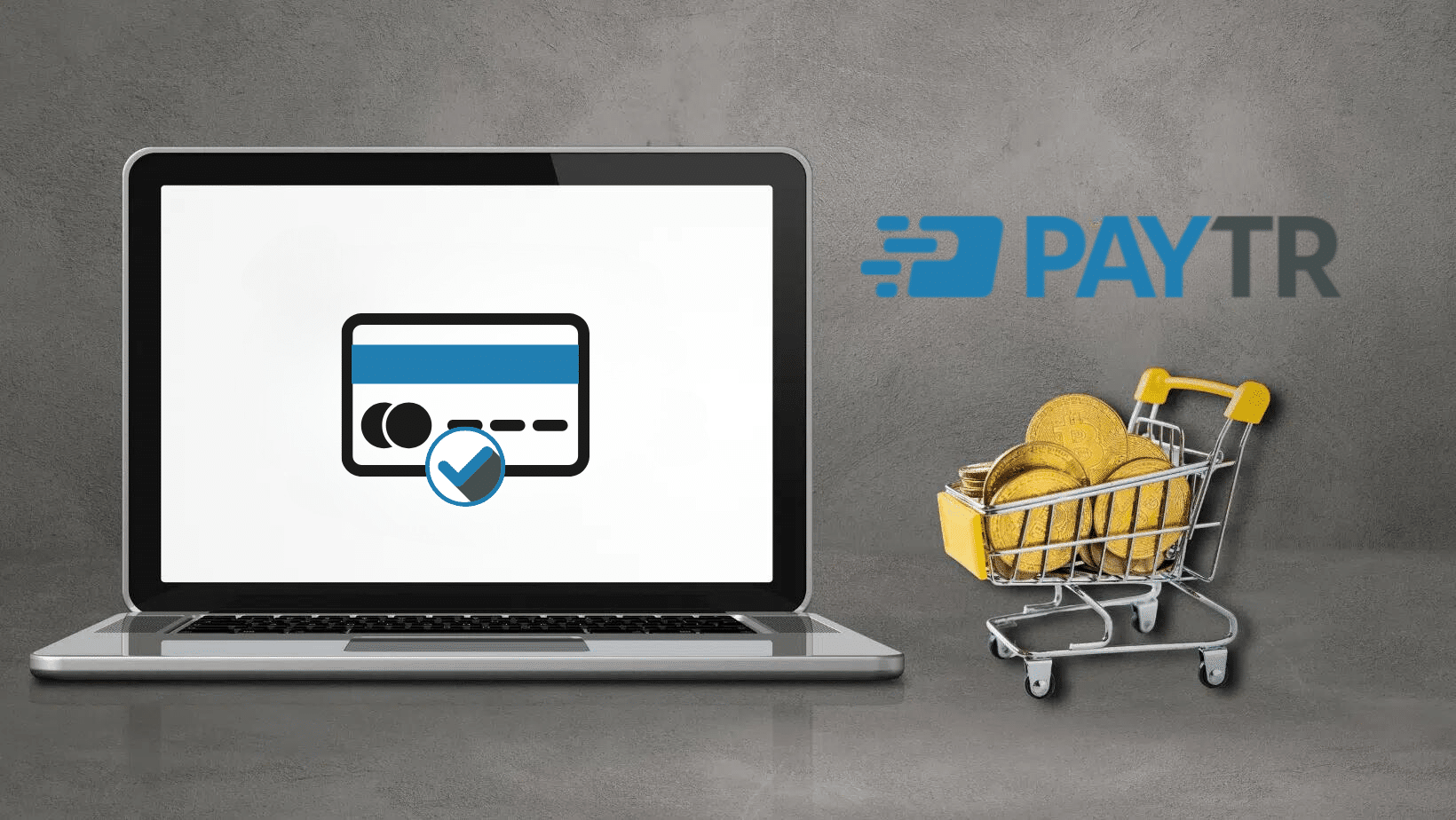
Content
How to Get PayTR Virtual POS?
To learn more about Papara Virtual POS service their official website you can visit.
- Available on their official website pre-application form fill in the specified fields and click on the "Complete Application" button.
- Click on the link sent via e-mail and complete your membership process by uploading your documents online quickly.
- Complete the integration process quickly and easily with the help of the documents sent to you.
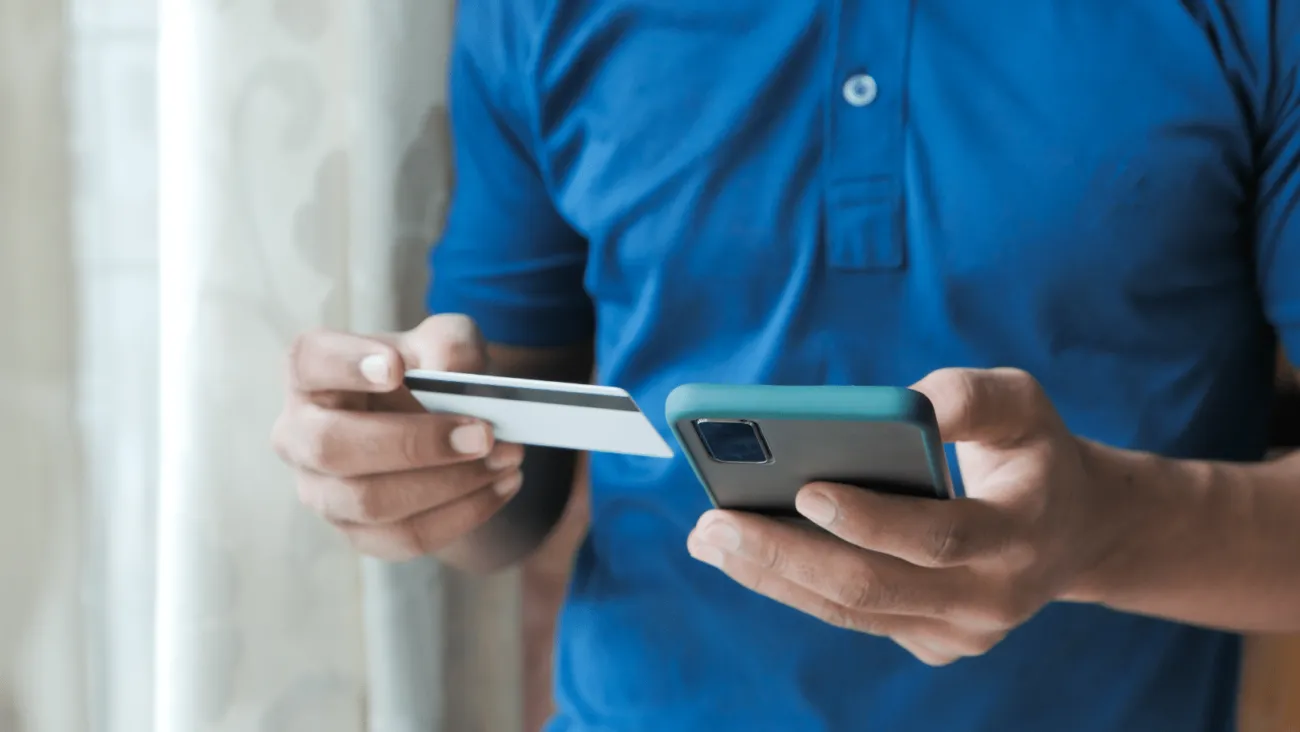
What are the Documents Required for PayTR POS?
In order to get a Virtual POS, there are some necessary documents you need to submit to the bank.
These are:
- Photocopy of identity card
- Signature circular
- Partnership agreement
- Tax plate
- Copy of Trade Registry Gazette
- Distance Sales Contract
- Cancellation and Refund Procedures
- Membership Agreement
- Document confirming bank account information
How Does PayTR Integration Process Work?
PayTR offers 24/7 technical support for the integration process of its customers. Also available on their official site "Support Center" you can find answers to your questions under various headings and you can get in touch via the contact form on the same page. You can contact customer service for detailed information and procedures regarding the integration method suitable for your business website.
WordPress Papara Virtual POS Plugin
POS Plugin allows you to manage your business' payment processes in a practical and secure way. Thanks to the wide range of possibilities it offers to customers and its user-friendly interface, it offers the key to a perfect shopping experience. You can also reduce workloads, speed up your payments and increase your work efficiency through the POS Plugin. This way, you can use your time and resources more effectively while focusing on business growth. For more information Our WordPress Payment Module Examine.

How to Setup PayTR Virtual POS?
Step 1 : Add Woocommerce Plugins
- Log in to the admin panel and switch to the "POS Integrator" section from the menu on the left side.
- Add the desired payment institution from the "Add New Payment Institution" option.
Step 2 : Server Security and SSL Certificate
- Check server security in the "Server Security Settings" section of your hosting provider.
- Set up your SSL certificate by contacting your hosting provider or using the admin panel.
Step 3 : Review and Edit Settings
- Review the settings carefully and make adjustments if necessary. In particular, check the WooCommerce settings such as payment settings, prices of your products and tax settings and customize them as needed.
Woocommerce PayTR Virtual POS
If you want to expand your e-commerce business and accept payments via Virtual POS, using practical tools like POS Integrator will definitely make your job easier. These integrations improve the shopping experience and contribute to the growth of your business by offering your customers various possibilities and conveniences in payment transactions.
Some of the features you can add to your business with POS Integrator:
- Seamless integration with more than 40 payment institutions and banks.
- Possibility to offer customized payment options.
- Reliable and fast payment processing.
- Simple installation process with user-friendliness.
To see all features and get detailed information "Features" page on our website.
By combining Papara Virtual POS and POS Integrator, you can offer your customers secure and diverse payment options and contribute to the growth of your business.